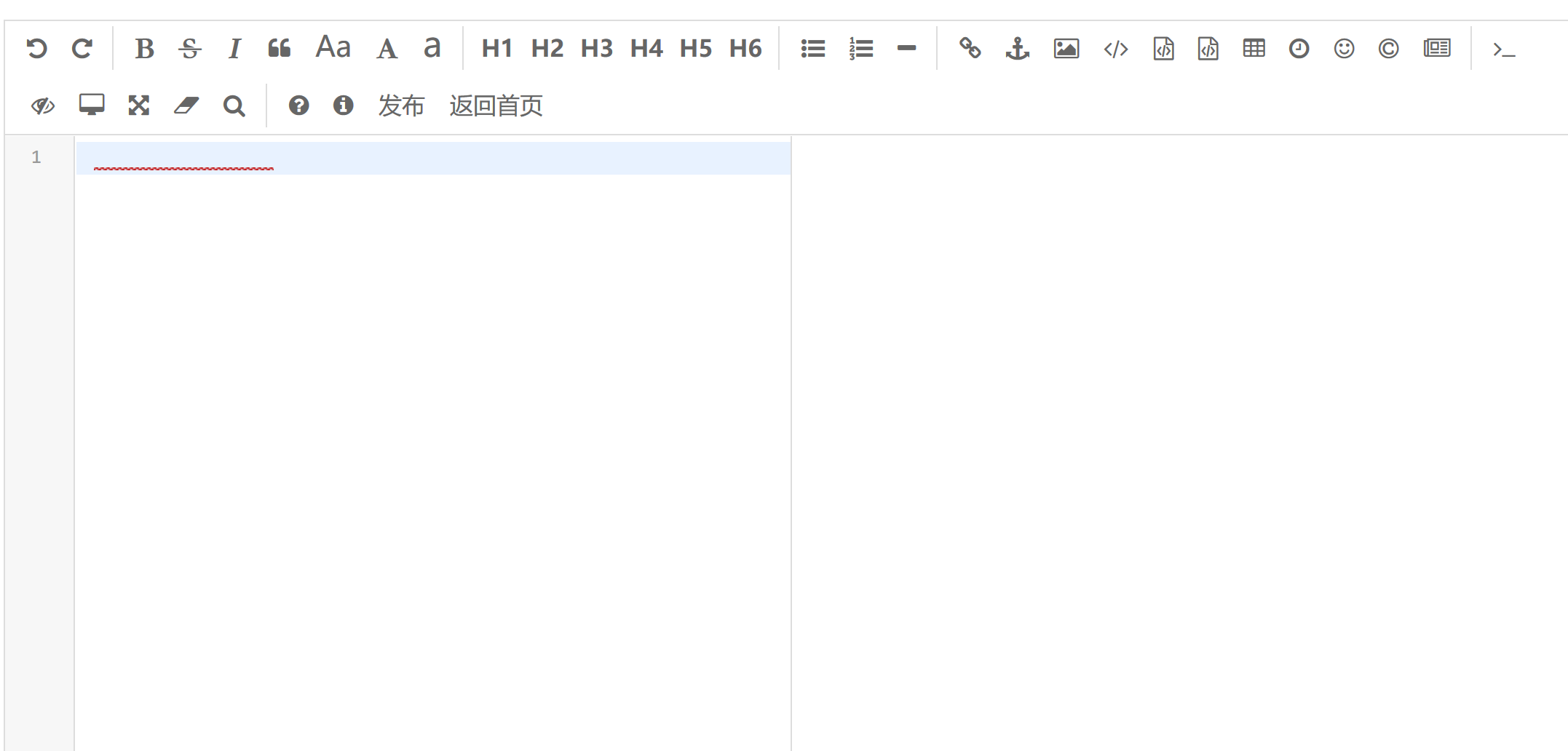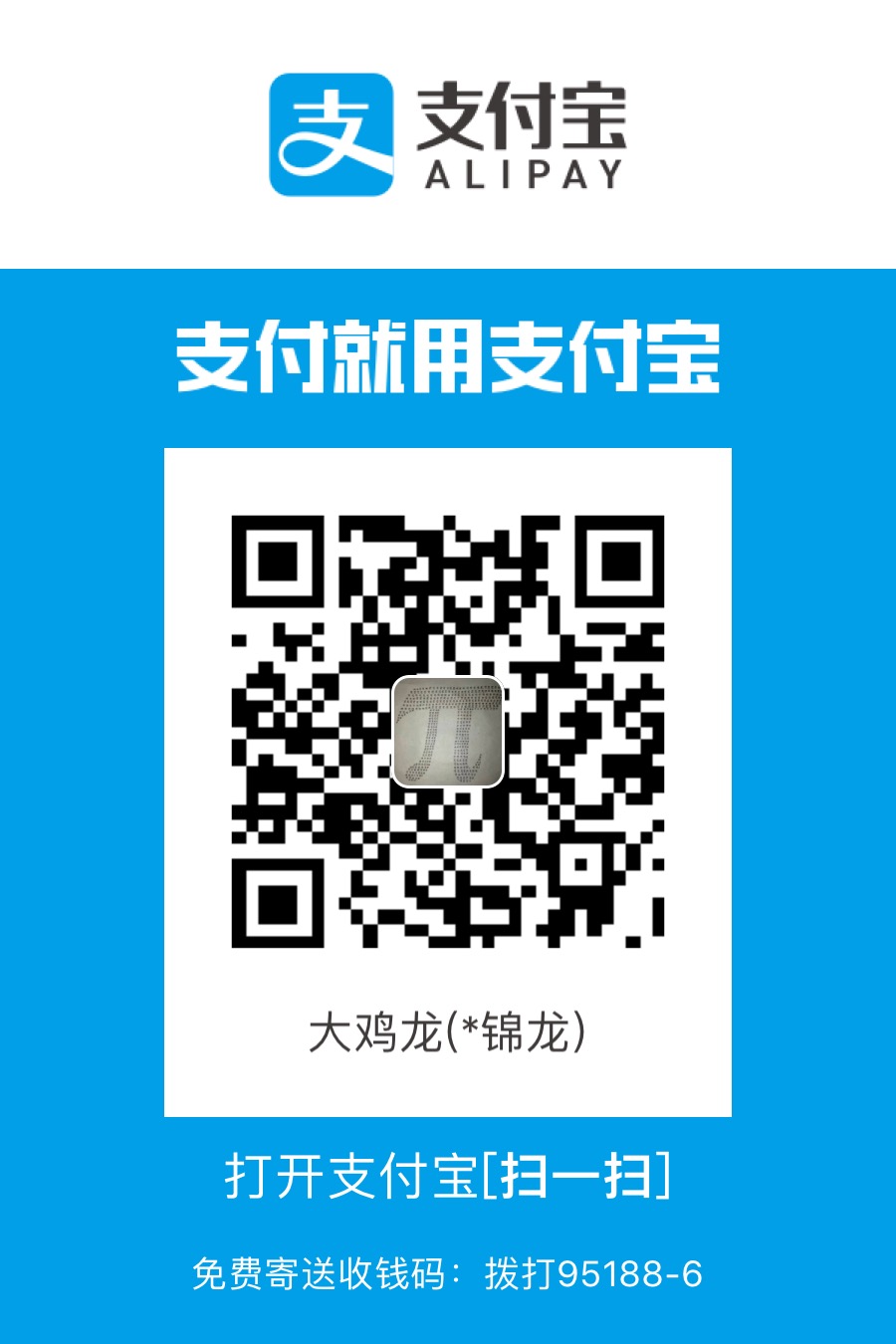前
在给拖拉机编写社区时需要用到markDown文本编辑,在这里我先列举部署流程,再写一些我遇到的坑。
editor.md的部署
在使用editor.md部署时没有这么多坑,也并不需要查看太多的源码,但是上传图片的接口需要自己写。
解压之后将文件夹改名为editor然后让入static下。目录如下图。
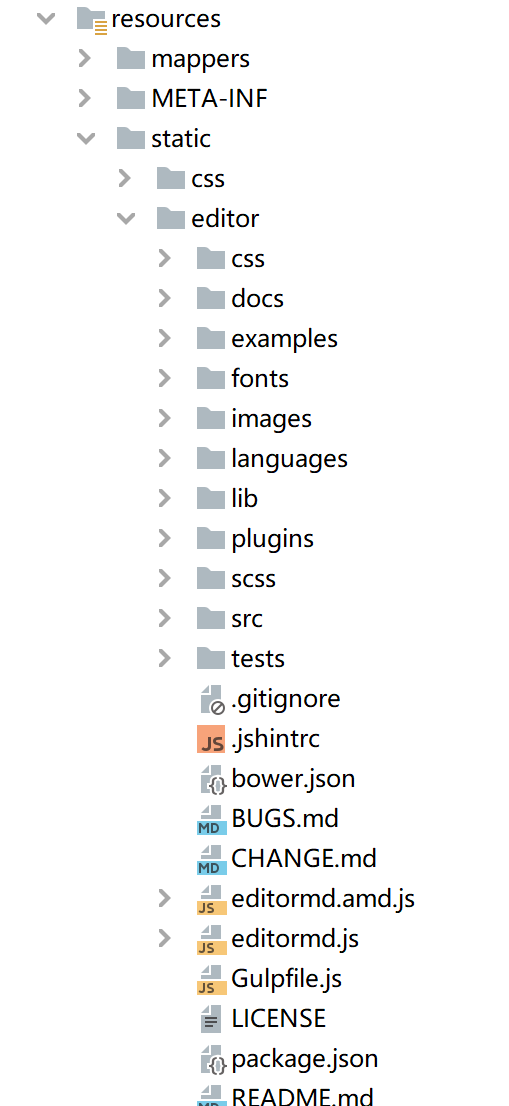
然后将examples下的example.html移动到templates下,将所有的静态资源引用都改成这些引用的绝对路径。
然后通过控制器打开example打开就可以看到。
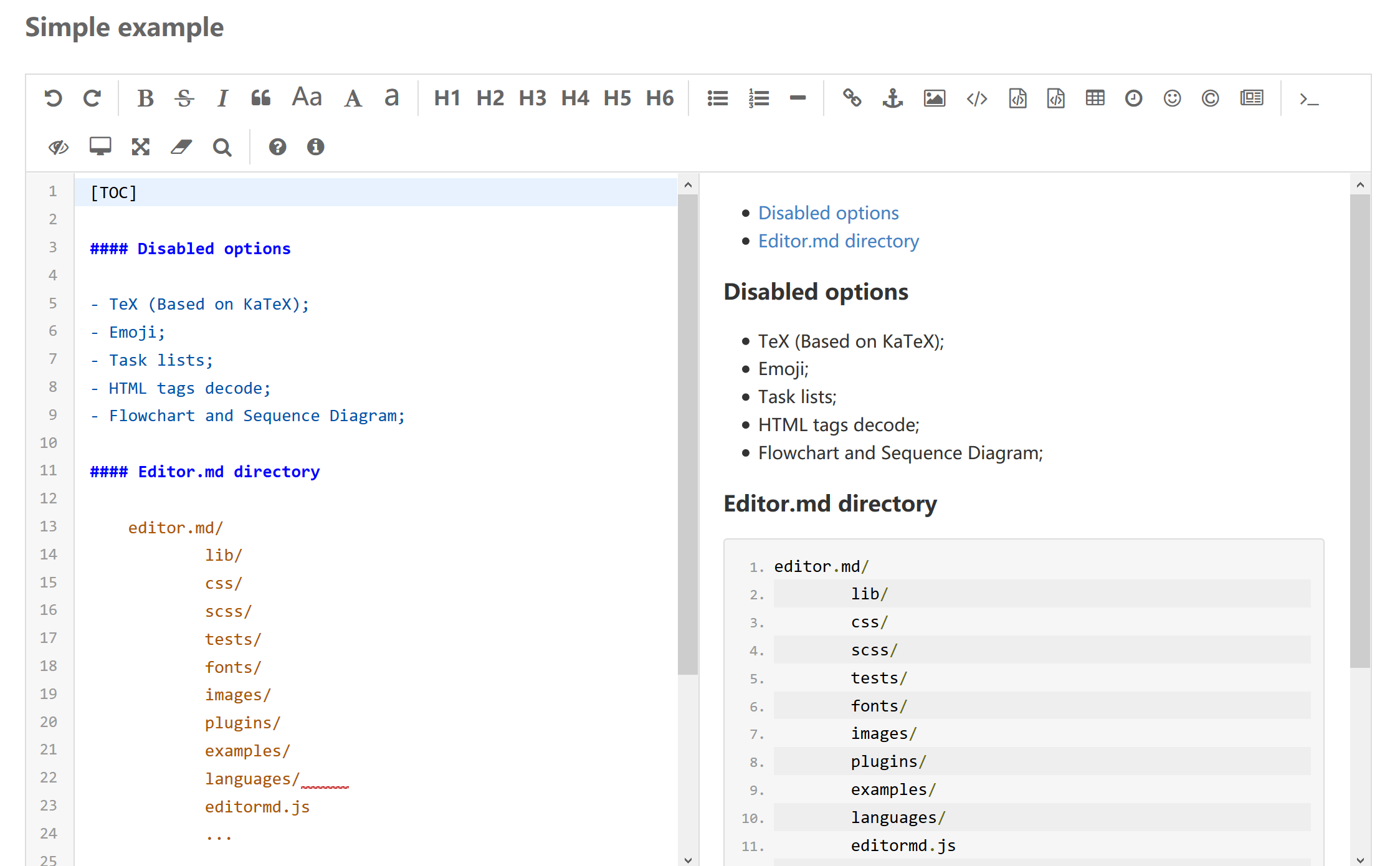
设置上传
文章上传的控制器
@Controller
@RequestMapping("/MEditor")
public class MdEditor {
@Autowired
NewsMapper newsMapper;
@PostMapping("/newPublish/{userId}")
@ResponseBody
public Result publish(@RequestBody News news, @PathVariable String userId){
news.setPublishTime(DateUtil.now());
User user = (User)Local.getSession(userId);
news.setAuthor(user.getName());
if(newsMapper.insert(news)>0)
return Result.success("上传成功").setResult(news.getId());
else
return Result.error("上传失败");
}
}
图片上传的控制器
@Controller
@RequestMapping("/static")
@PropertySource("classpath:application.yml")
public class MdUploadImg {
@Value("${editor.windowsPath}")
String windowsPath;
@Value("${editor.linuxPath}")
String linuxPath;
@Value("${editor.MdPrefixUrl}")
String MdPrefixUrl;
@PostMapping("/uploadImg")
@ResponseBody
public JSONObject uploadImg(@RequestParam(value = "editormd-image-file", required = false) MultipartFile file, HttpServletRequest request) {
// 使用自定义的上传路径
String path;
if(SystemUtil.isWindows())
path = this.windowsPath;
else
path = this.linuxPath;
// 调用上传图片的方法
JSONObject res = FileUtil.uploadFileReturnUrl(request,path,file,MdPrefixUrl);
System.out.println(res.toString());
return res;
}
@GetMapping("/uploadImg")
@ResponseBody
public String d(){
return "sss";
}
}
example中的图片上传引用和发布文章
editor的初始化,新建按钮,上传和返回首页
testEditor = editormd("test-editormd", {
width : "90%",
height : 640,
syncScrolling : "single",
path : "/editor/lib/",
codeFold : true,
saveHTMLToTextarea : true, // 保存 HTML 到 Textarea
searchReplace : true,
emoji : true,
taskList : true,
tocm : true, // Using [TOCM]
tex : true, // 开启科学公式TeX语言支持,默认关闭
flowChart : true, // 开启流程图支持,默认关闭
sequenceDiagram : true, // 开启时序/序列图支持,默认关闭,
imageUpload : true,
imageFormats : ["jpg", "jpeg", "gif", "png", "bmp", "webp"],
imageUploadURL : "/static/uploadImg", //这个是上传图片时的访问地址
toolbarIcons : function() {
return [
"undo", "redo", "|",
"bold", "del", "italic", "quote", "ucwords", "uppercase", "lowercase", "|",
"h1", "h2", "h3", "h4", "h5", "h6", "|",
"list-ul", "list-ol", "hr", "|",
"link", "reference-link", "image", "code", "preformatted-text", "code-block", "table", "datetime", "emoji", "html-entities", "pagebreak", "|",
"goto-line", "watch", "preview", "fullscreen", "clear", "search", "|",
"help", "info","releaseIcon","index"
]
},
/*自定义功能按钮,下面我自定义了2个,一个是发布,一个是返回首页*/
toolbarIconTexts : {
releaseIcon : "<span bgcolor=\"gray\">发布</span>",
index : "<span bgcolor=\"red\">返回首页</span>",
},
/*给自定义按钮指定回调函数*/
toolbarHandlers:{
releaseIcon : function(cm, icon, cursor, selection) {
uploadContent();
},
index : function(){
window.location.href = '/';
},
}
});
上传按钮的ajax请求
function uploadContent() {
$.ajax({
type: 'POST',
contentType: 'application/json;charset=utf-8',
url: '/MEditor/newPublish/'+sessionStorage.sessionId,
data :JSON.stringify({mdContent:$('#mdContent').val(),content:$('#content').val()
,editorType:2,title:$('#title').val(),newsType:$('#newsType').val()}),
dataType: 'json',
success: function (data) {
var result = data['message'];
if(result=="上传成功"){
alert(result);
$(location).attr('href',"/home/showArticle/"+data['result']);
}
},
error: function (err) {
alert(JSON.stringify(err));
}
});
}
效果图